Learn How to Setup and Automate Your Workouts with Seconds Pro
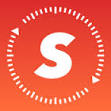
What is Seconds Pro?Seconds Pro is an extremely versatile Interval Workout App that can be quickly be added
onto any Smartphone. Once uploaded to your phone Seconds Pro provides you verbal workout instructions that allows walks you through your workout. Quickly create your own workouts or upload done for you Band Gym Automated Workouts provided to you in this section.
Benefits of Using Seconds Pro
1 – Eliminate counting reps so you can focus exclusively on effort and the exercise
2 – It keeps the rest/recovery time consistent which is the key to getting great results
3 – Eliminate having to spend valuable exercise time planning out workouts
4 – Be able to store and repeat great workouts over and over again
5 – Combined with RBT, you always have your workouts with you
6 – Progress or regress a workout in seconds
7 – Share workouts with friends and clients
How you Get Set up With Seconds Pro
Step 1 – Load app onto your iPhone or Android
Step 2 – Set up key individual workout preferences in the App
Setting Preparation Time
In your App, go to Settings by clicking the icon in the lower right-hand corner. Click on
Timer Settings. Click on Preparation Interval. Set the duration at 30 seconds.
Preparation Interval is the time you have prior to your workout starting. This will only
occur once at the beginning of a workout. Feel free to increase time if you find you
need more time prior to starting a workout.
Setting Sound and Voice Preferences
In your App, go to Settings by clicking the icon in the lower right-hand corner. Click on
Alerts Volume. Set volume to 100%. Cadence set volume at 100%. Internal Audio set
Volume at 100% and Ducking at 80%. Also make sure Duck Volume is on. Set
Language to your preference. I use English UK. Set Pitch and Speed at 50%.
Step 3 – Uploading a Done-For-You Band Gym Workout Link to Seconds Pro
Very often you will be provided a Done-For-You Seconds Pro Workout Link in a specific Band Gym workout. Therefore it is important that you know how to upload that workout link into your Seconds Pro App on your phone.
How to Upload a Done-for-You Seconds Pro Link
1 – Copy and paste the following Seconds Pro Sample Workout Link into an email and send it to yourself.
https://www.intervaltimer.com/shared/4N2FpQKOTVUvMPmlzgaB-40-20-Movement-Workout
2 – Open the email on your phone and click on link. The link will open up in the Seconds Pro App.
3 – Choose the folder you wish to save the workout link in and click Import Here When you go to the folder the workout will be saved.
4 – Click on the workout and get busy
How to Email a Seconds Pro Workout Link to a Friend
Go to the workout you wish to send in Seconds Pro App
Slide the workout link to the Left.
Click on the Orange Email Box
Click on Mail and choose the email you wish to send the workout to.